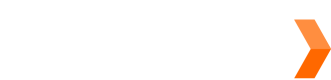Returns
Executive SummarySendle Returns lets receivers easily send parcels back to where they came from. Senders can print and include a return label with the parcel before it's sent, or they can easily create a return label and send it to the receiver as a PDF to be printed out.
Feature details
- Returns are only available on domestic deliveries (where the sender and receiver addresses are in the same country).
- When returning an order, receivers must drop off their parcel at a supported drop off point.
- Return orders are only charged if they get sent, so return labels can be printed by the sender and included inside the parcel (so the receiver doesn't need to print it out themselves).
Using Returns
This is how to book and use a return:
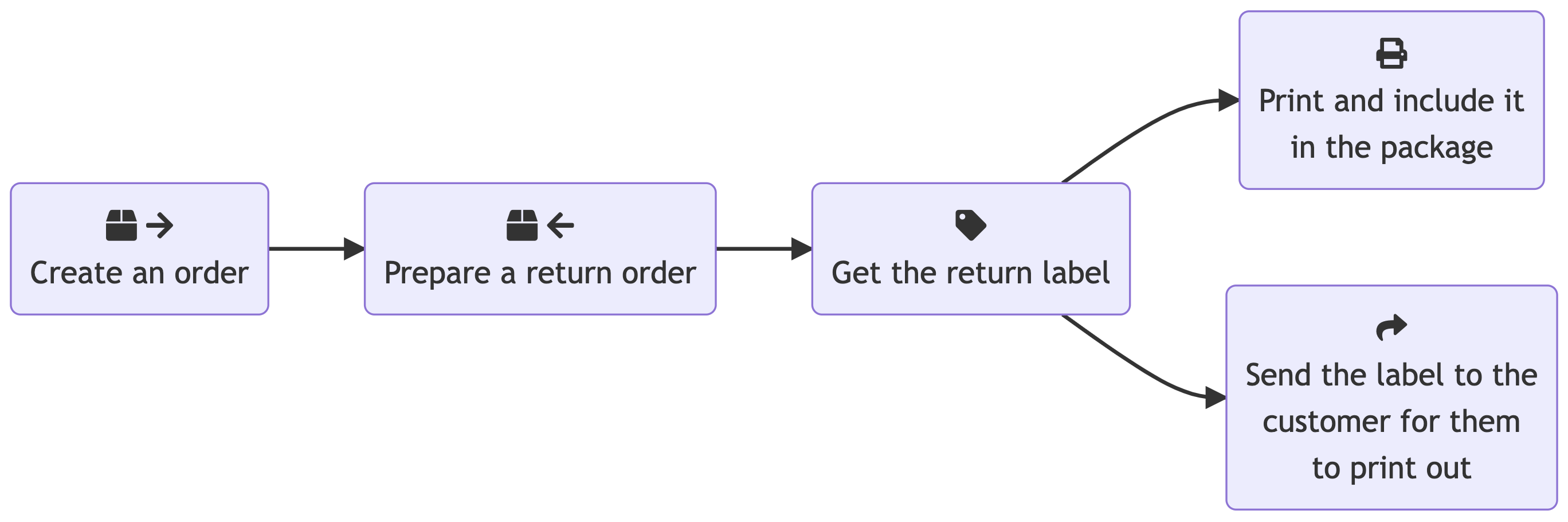
Create an order
The Create an order Endpoint lets you create an order. You need an order to create a return label, so simply follow the endpoint documentation and create an order like usual.
After creating the order, you'll need to have the Order ID (e.g. f5233746-71d4-4b05-bf63-56f4abaed5f6).
Prepare a return order
The Return an order Endpoint prepares a return order. As noted on the endpoint docs, these params are available:
customer_reference: Information that will appear on the return label.delivery_instructions: Instructions the driver should use when delivering the parcel to the original sender.
Get the return label
After getting the order_id of the return order, you can retrieve the return label by following our Getting Printable Labels page. This label can then be printed and included inside or attached to the packaging.
Instructions for the receiver
Senders may want to provide receivers with more information about how to return orders. For example, advice on repackaging, making sure the label is flat so it can be successfully scanned, or to make sure they drop it off at one of our supported drop-off points.
- Send them this link which gives them our latest return instructions: https://returns.sendle.com/
- Include this handy instructions document with the return label.
Updated 7 months ago