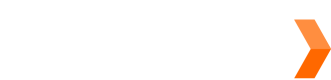Sendle Express
Executive SummarySendle Express is our express delivery option. It's the same as regular Sendle, with included tracking and support – but faster.
Feature details
- Sendle Express is only available in Australian metro areas (specifically, where the pickup and delivery addresses are both in metro areas). We have a list of supported pickup postcodes over here.
- Express parcels can be up to 5kg and 20L.
- Express parcels are picked up by different drivers, so senders must keep them separate from any other Sendle parcels being picked up.
- Express parcels are Authority To Leave (ATL) only, and cannot be SOD.
For more feature details, see our Sending Express Parcels article.
Express with a user
Generally, you'll have a user selecting whether to use our Express or Standard shipping service – for example, the buyer selecting how to ship their parcel after ordering from a store.
Here's how to book an Express parcel when a user's deciding which product to use:
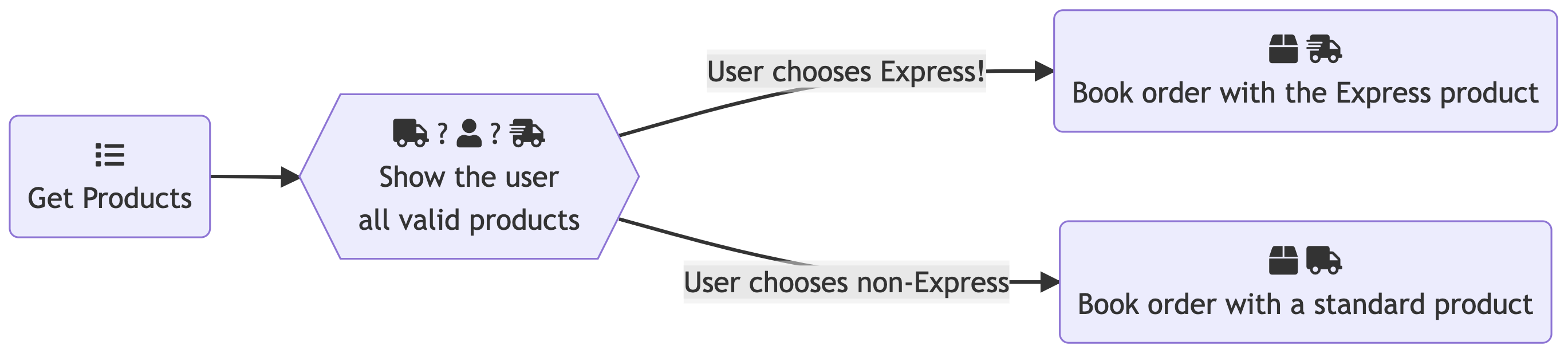
Get Products
The Get products Endpoint lets you see which products are available, given the route and package size/weight. Each product is a different type of shipping service we offer, differing in terms of service (standard vs express), the first mile option, etc. This endpoint returns a list of quotes, and the product used for each quote.
Show the user all valid products
Before showing the user which shipping products they can choose from, you need to filter the returned list according to the sender's configuration. For example, your integration must select whether to show the pickup or the drop off “Sendle Standard” quote.
After filtering the product list, show valid quotes to the user with the included product names (e.g. “Sendle Standard”, “Sendle Express”) and prices. For express products, the service key will be set to express. When the user selects which product to book with, remember the code of that product for the next step.
Book order
The Create an order Endpoint lets you book an order with a given product. Simply book the order as usual, but set the product_code param to the code the user selected in the last step. If an Express product is sent, the order will be booked as a Sendle Express one.
You can confirm whether the order was booked as an Express one by checking the product value. This is included in the response when you book with a product code, and will tell you which product the order was booked with.
Express without user interaction
If you have a system that, for example, automatically chooses the fastest shipping service without user interaction, here's how it would work with our API:
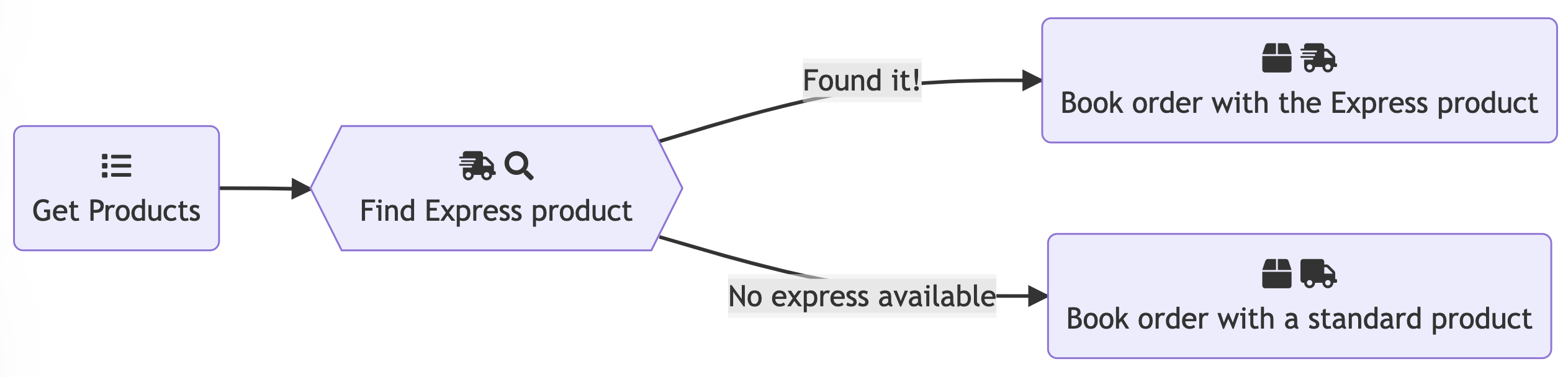
Get Products
The Get products Endpoint lets you see which products are available, given the route and package size/weight. Each product is a different type of shipping service we offer, differing in terms of service (standard vs express), the first mile option, etc. This endpoint returns a list of quotes, and the product used for each quote.
Find Express product
For express products, the service key will be set to express. So, looking through the quotes, if you see one with the "service": "express" in the product, you can use that product's code to book the order as an express one.
Book order
The Create an order Endpoint lets you book an order with a given product. Simply book the order as usual, but set the product_code param to the code that was selected in the last step. If an Express product was selected, the order will be booked as a Sendle Express one.
You can confirm whether the order was booked as an Express one by checking the product value. This is included in the response when you book with a product code, and will tell you which product the order was booked with.
Updated 6 months ago