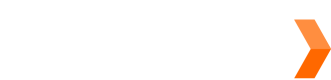Use Sendle's Sandbox server to test our API and verify your integration before sending actual parcels.
Register for an account on https://sandbox.sendle.com/ and make all API calls against https://sandbox.sendle.com/ instead of our production server.
The Sandbox is a copy of our infrastructure, but a sandbox account or API key won't work on our live production server, and a live account or API key won't work on our sandbox.
If you have any problems using the sandbox, please look at our troubleshooting guide. And if that page doesn't help, send us an email so we can help work out what's going on!
Getting your API Key
To get your Sandbox API key, have a look at our Getting Your API Key page guide and use the Sandbox links.
Note: Use one of Stripe's test credit cards instead of a real credit card number for the Sandbox server when setting up payments.